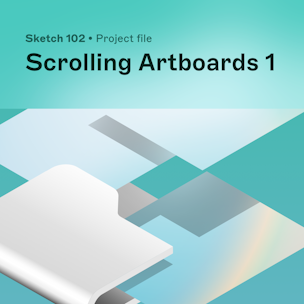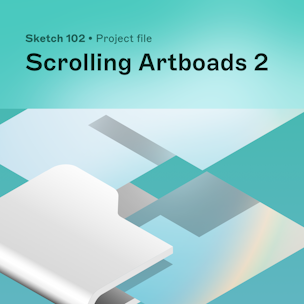4.3 Scrolling Artboards
In this lesson, you’ll learn how to bring even more realistic functionality to our prototypes with scrolling Artboards.
Key learnings
You can fix the position of specific elements so they don’t scroll. This is especially useful for items like menus or navigation bars.
To create a fixed element, select a layer or group, head to the Prototype tab of the Inspector and turn on Fix position when scrolling.
When you enable ‘Maintain scroll position’, scrolling content will stay in the same position as we click on interactions and transition between Artboards.
Lesson files
-
How do you duplicate a document?
To duplicate a document to your Workspace, click on
in the top bar and choose Duplicate to My Drafts. Have fun!
Mentor
Joseph Todaro
Joseph is our Head of Video at Sketch. He brings over a decade of product, design, and education experience. Before joining Sketch, he was a Senior Product Designer at InVision and was also responsible for the design education courses for InVision Studio and DSM.
While designing in-flight entertainment software at Fuse IFX, he migrated his team to Sketch – a tool that would go on to change the way he works. Eventually, he founded LearnSketch.com as a side project to share his knowledge and passion for the tool.
Joseph currently teaches UI and UX design at the Laguna College of Art and Design. He continues to share resources with the design community through projects like LearnSketch.com, Shapefest.com, LUTHOUSE.com and RandomUI.com.
Keep learning
Get early access to courses and receive the latest updates right in your inbox.