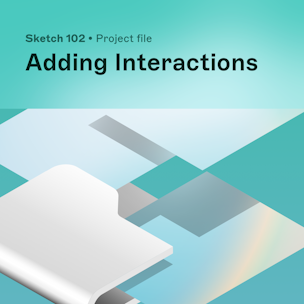4.1 Adding interactions
Let’s bring our designs to life! In this lesson, you’ll learn how to use interactions in your document to create interactive prototypes that help you validate your design.
Key learnings
To add an interaction, click on Create an Interaction in the Prototype tab of the Inspector or press I, then click on the Artboard you’d like to link your layer to.
Hotspots offer more control than links and are useful if you want to create a clickable area that’s larger than a single layer.
Start Points control which Artboard(s) your prototype will start from when you preview it. To set a Start Point, open your prototype in the Preview window, select an Artboard from the drop-down menu, and click Start Point.
Lesson files
-
How do you duplicate a document?
To duplicate a document to your Workspace, click on
in the top bar and choose Duplicate to My Drafts. Have fun!
Mentor
Joseph Todaro
Joseph is our Head of Video at Sketch. He brings over a decade of product, design, and education experience. Before joining Sketch, he was a Senior Product Designer at InVision and was also responsible for the design education courses for InVision Studio and DSM.
While designing in-flight entertainment software at Fuse IFX, he migrated his team to Sketch – a tool that would go on to change the way he works. Eventually, he founded LearnSketch.com as a side project to share his knowledge and passion for the tool.
Joseph currently teaches UI and UX design at the Laguna College of Art and Design. He continues to share resources with the design community through projects like LearnSketch.com, Shapefest.com, LUTHOUSE.com and RandomUI.com.
Keep learning
Get early access to courses and receive the latest updates right in your inbox.